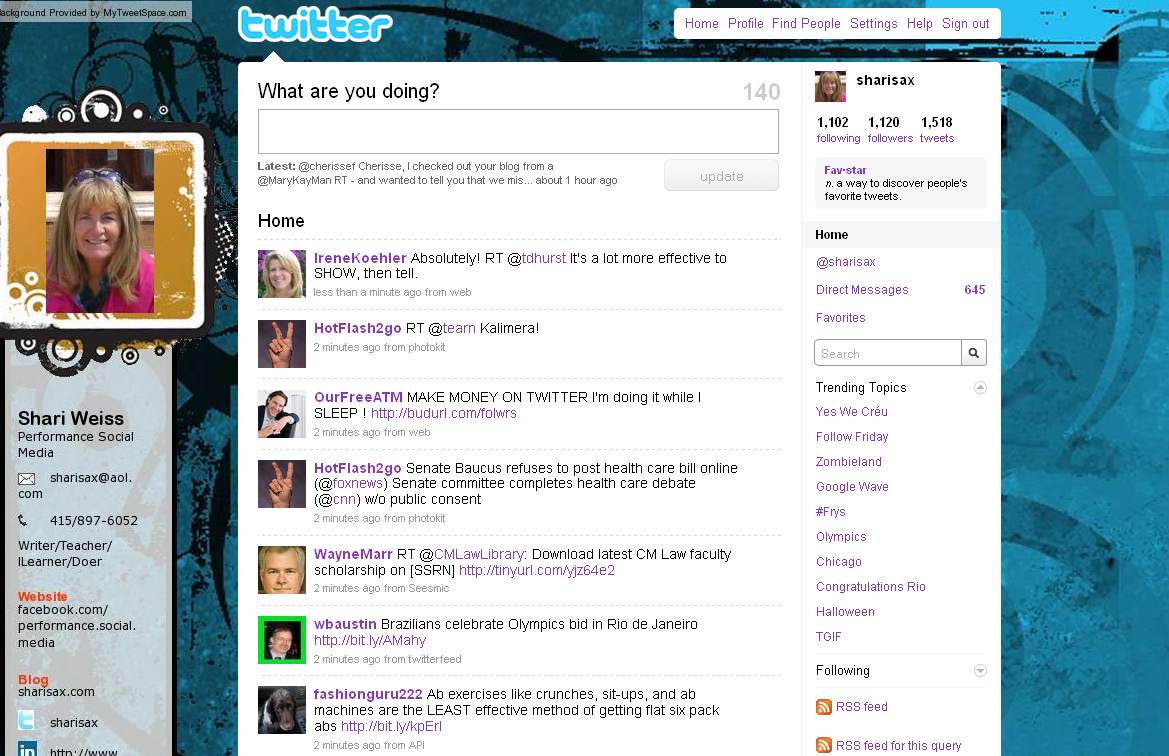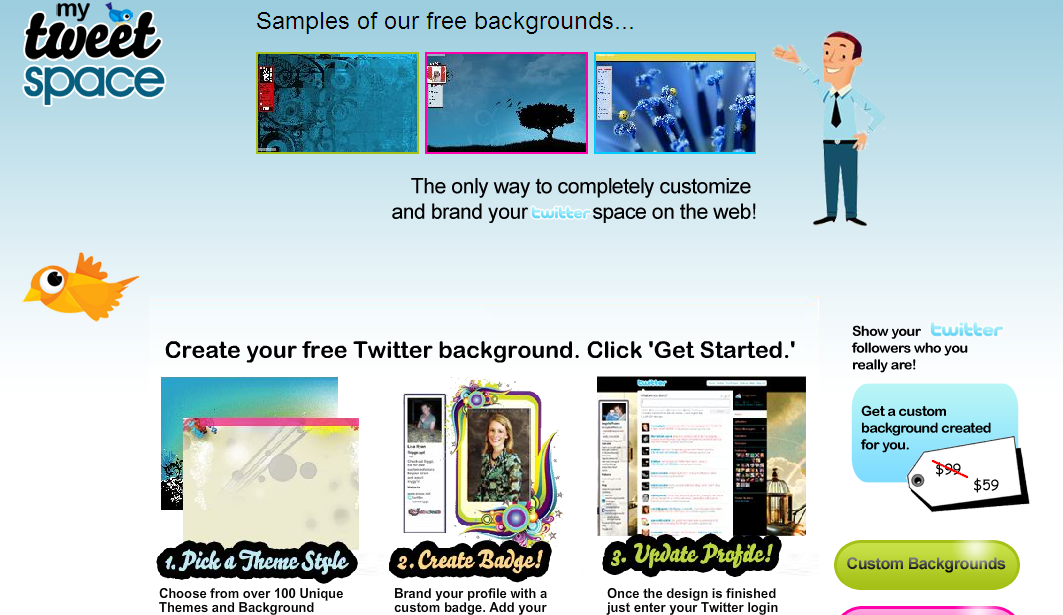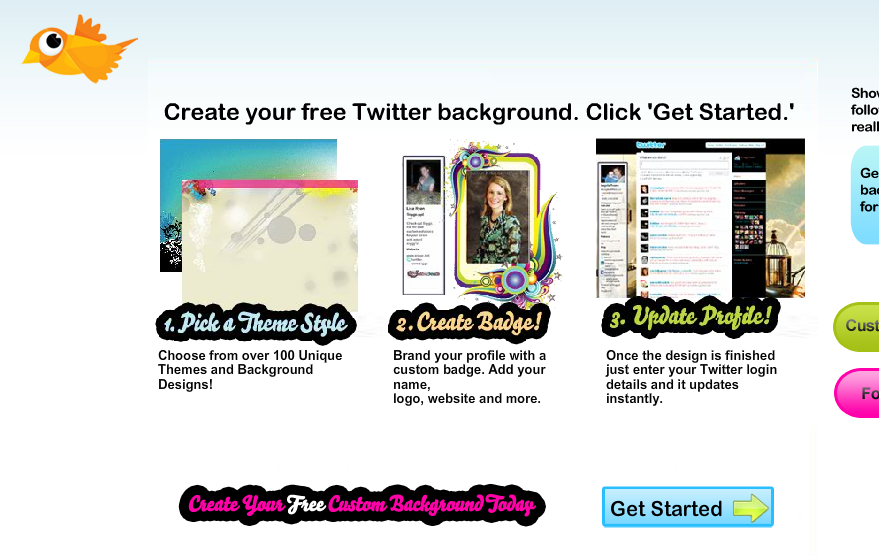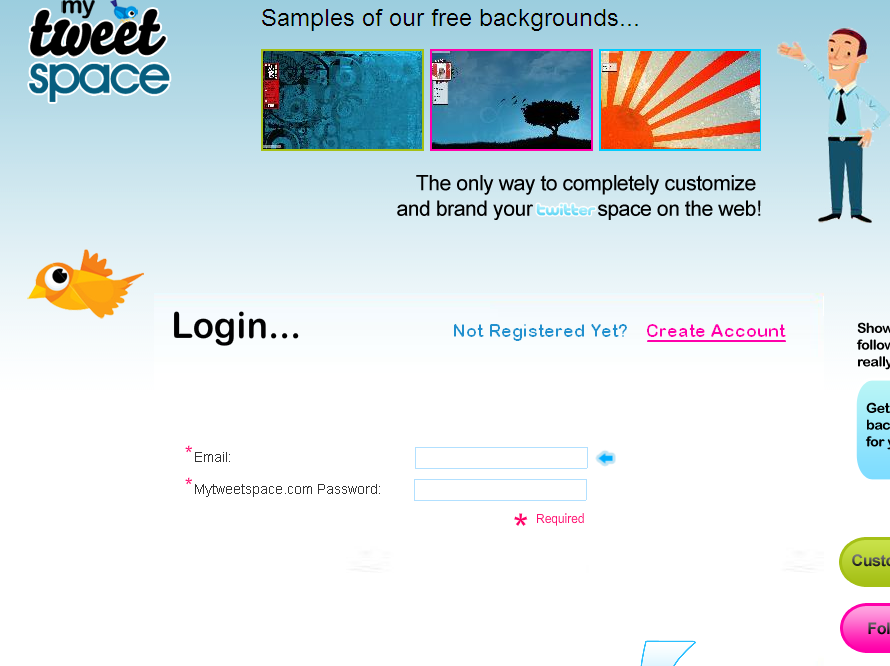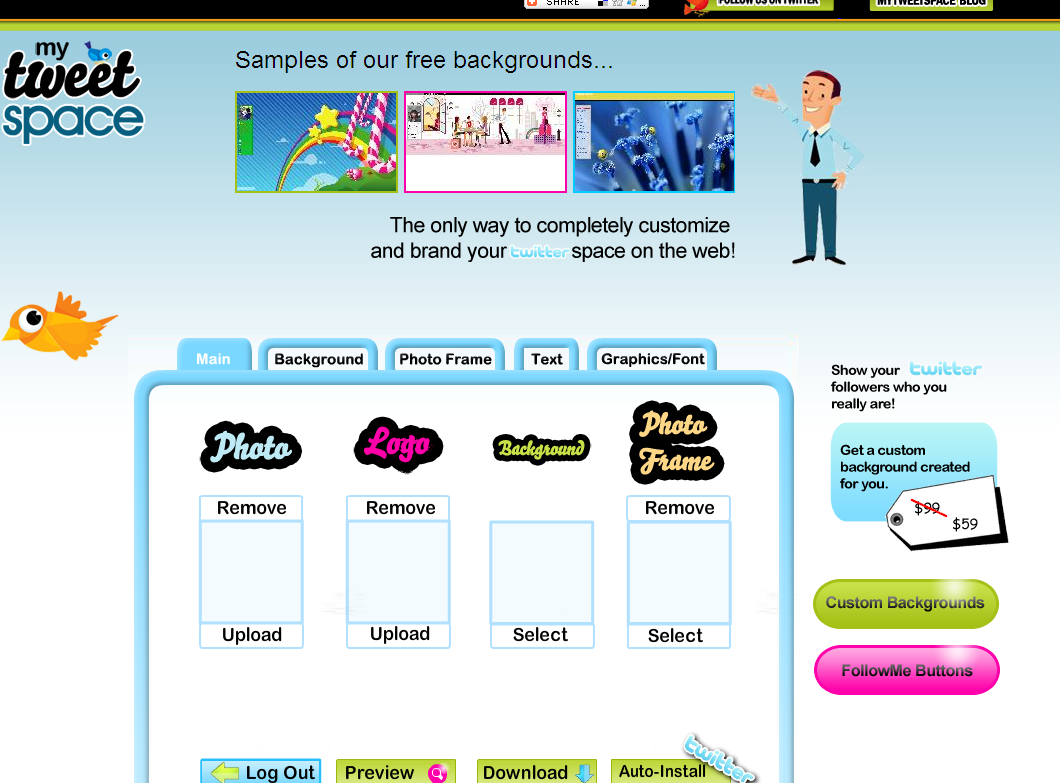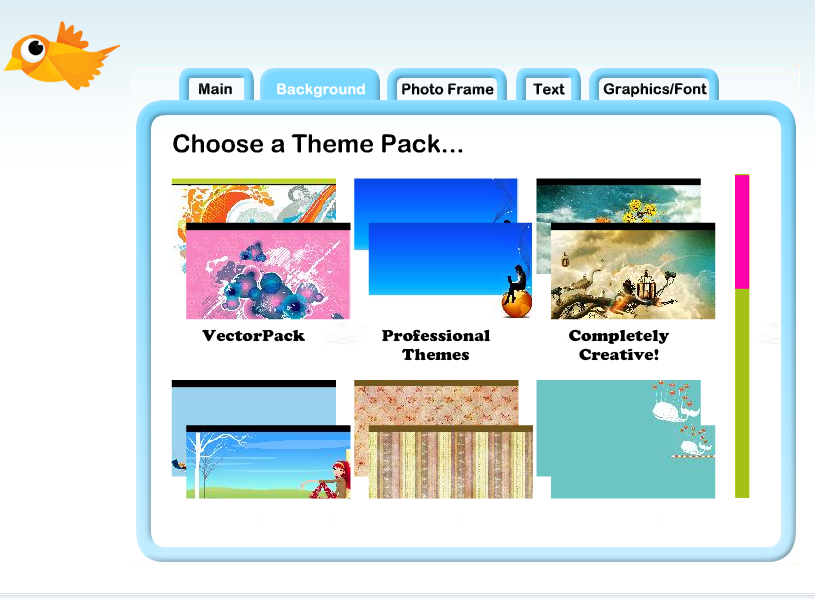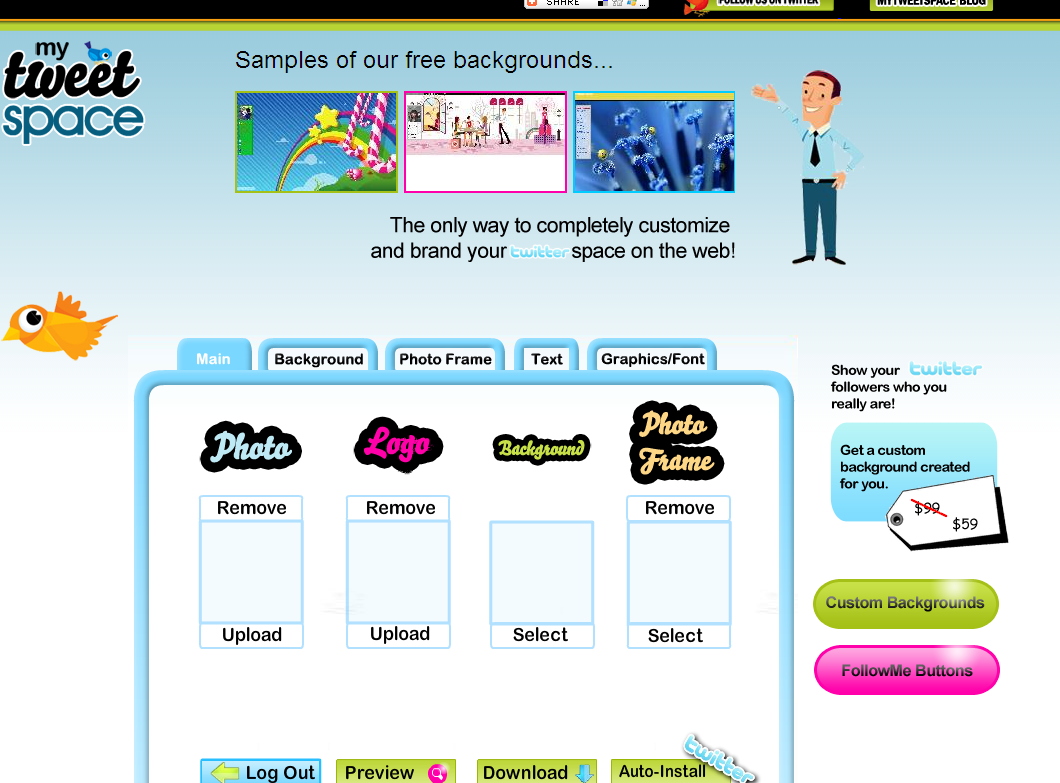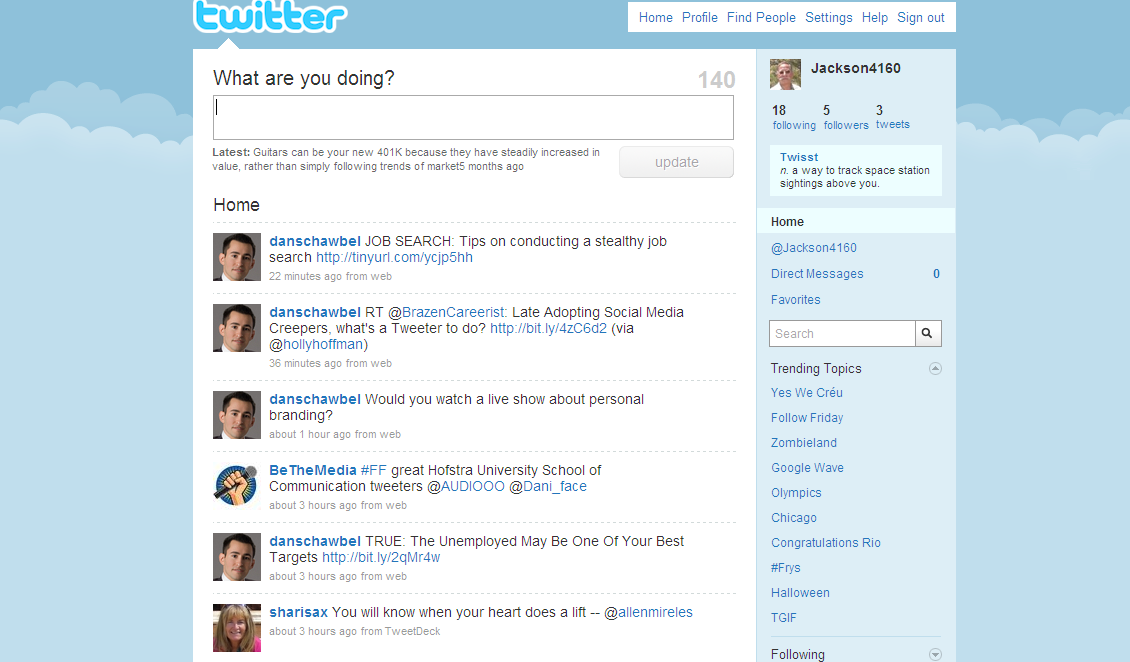Brand your Twitter Account
If you haven’t had enough fun with Twitter yet — or even if you have and are truly enjoying your new “toy” — then today’s Getting Started lesson will help you individualize your site with information and creativity.
Many online sources offer free Twitter backgrounds, and you can try Google for a host of suggestions. OR you can simply link to mytweetspace.com and practice with the site I used for my own account.
After getting midway through this post, I realized that there are LOTS of steps and LOTS of screens. So I decided to begin by letting you know what’s in store. [This reminds me of when my spin instructor tells us about the hills we are going to climb in advance. No one pays much attention, but we do realize that we’re in for a work-out.]
So here’s your work-out:
- Link to MyTweetSpace.com
- Click on Get Started.
- The login screen that follows will instruct you to Create an Account [since you don’t already have one].
- So you Create the Account and click on submit.
- VOILA: Now we get going. You are on the MAIN screen. Begin my uploading a photo.
- Next, if you have a LOGO, you can upload it. If no logo, then move on.
- This is FUN. Find a background by selecting the Background Tab. This may take a while as there are NINE different categories to choose fun. Remember have fun, but do consider how the color and design will affect your brand.
- The third tab allows a frame for your photo.
- The fourth tab, marked Text, allows you to ADD a number of contact names, numbers, and URLs.
- The last tab is Graphics/Font where you can customize Text and Colors.
- Go back to the Main tab where you can PREVIEW and then AUTO-INSTALL.
- You now have a bright, new personalized background.
Let’s get started
1) Go to MyTweetspace.com
This is the opening screen:
2) Here’s the bottom half of that screen that shows where you CLICK to “Get Started” on the bottom right:
On the next LOGIN screen, you will need to CREATE your account:
3) Click “Create Account” Below
(4) Second box on right: FILL IN THE BLANKS: (a) your email address, (b) any password you’d like, (C) check the box to approve terms.
CLICK “Submit” and VOILA:
5) Upload your Photo
6) Next, if you have a LOGO, you can upload it. If no logo, then move on.
7) Find a background by selecting the Background Tab. This may take a while as there are NINE different categories to choose fun. Remember have fun, but do consider how the color and design will affect your brand.
8 – The Photo Frame tab offers a frame for your photo.
9) The fourth tab — marked Text — allows you to ADD a number of contact names, numbers, and URLs.
10) The last tab is Graphics/Font where you can customize Text and Colors.
11) Go back to the Main tab where you can PREVIEW and then AUTO-INSTALL at the bottom right.
12) You now have a bright, new personalized background.
BEFORE
Here was my husband Jack’s Twitter account before “MyTweetSpace”
AFTER
Here is the NEW and IMPROVED Twitter site
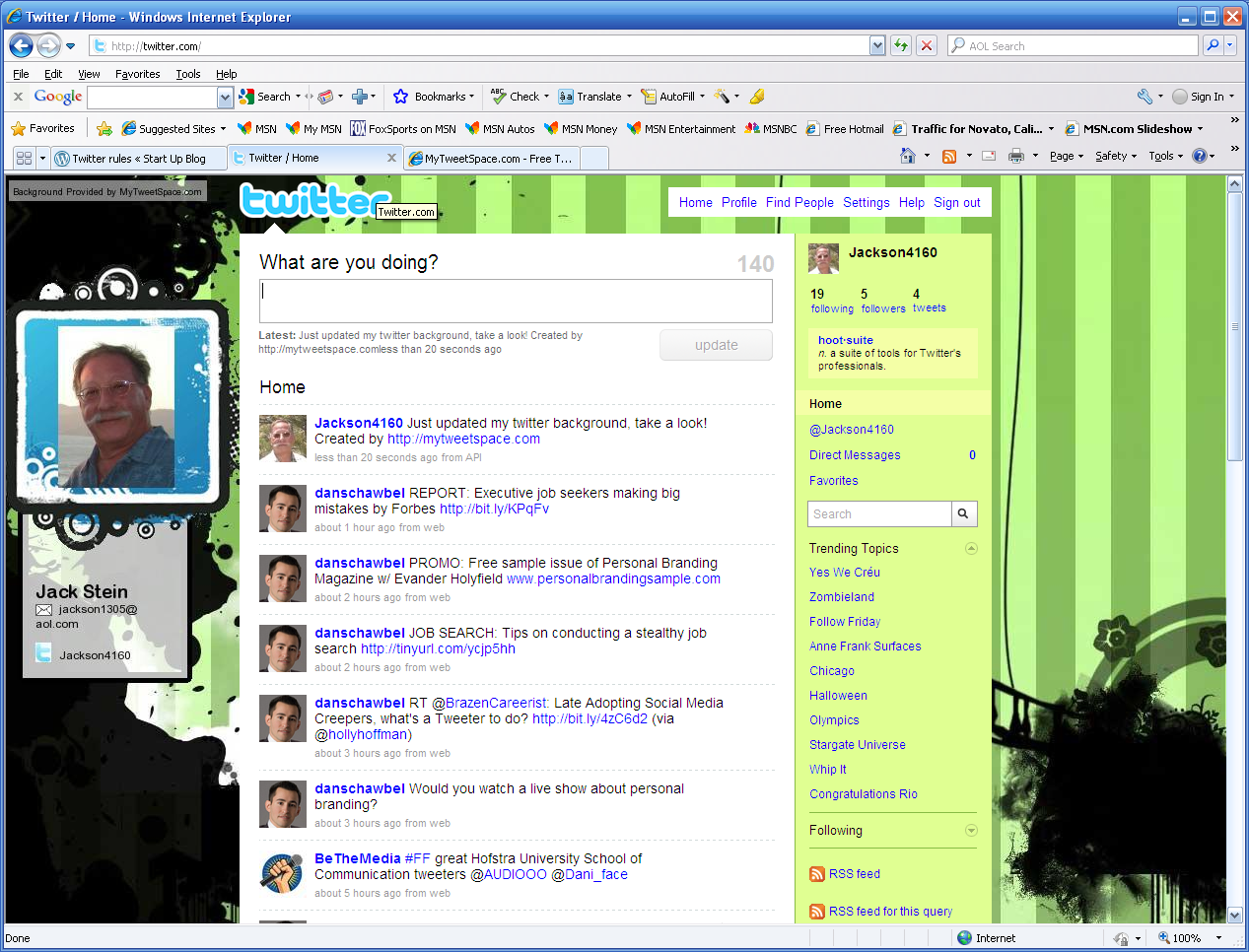
A piece of cake, right? Let me know. Let us all know.
Please add your own experiences with other Twitter Background sites, and have that FUN while you’re at it!
* * *
Just found site to add Twitter Follow button: