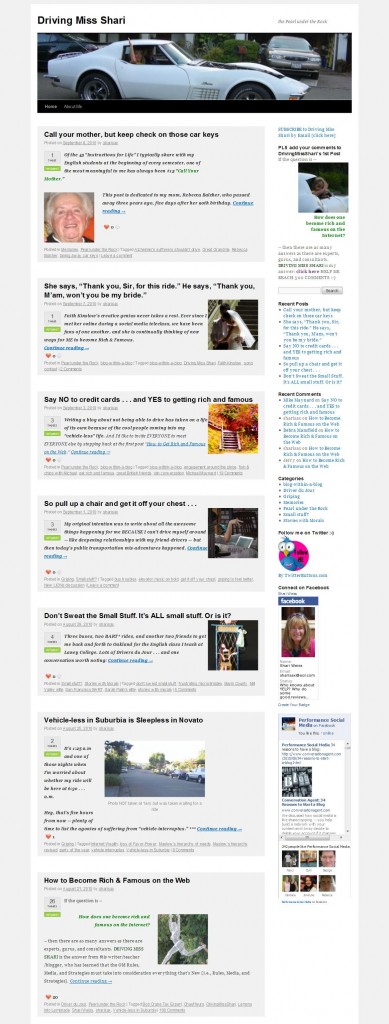 I’ve decided to use the 2010 default WordPress theme for my new blog DRIVING MISS SHARI. But I wasn’t happy with the Home page: readers had to scroll through the entire recent article to get to the previous one – and so on and so on.
I’ve decided to use the 2010 default WordPress theme for my new blog DRIVING MISS SHARI. But I wasn’t happy with the Home page: readers had to scroll through the entire recent article to get to the previous one – and so on and so on.
When you come to SHARISAX IS OUT THERE, you see a thumbnail and a brief description with a clickable link to “Read More” for each post. That was simply a handy feature of this blog’s theme.
But how to change the Home page on my new blog?
I’m not a web developer and depend on a few friends to help me with the back end, but I thought I might try to “do it myself” with a little online help:
**First I posed the question in the WordPress.org Forum: No Response
**Then I posted the question on LinkedIn’s Q & A: The two responders convinced me that I’d never figure it out on my own.
**So I went to my wonderful Australian friend James Hilton who is truly my behind-the-scenes genius.
Guess what? It’s really a breeze:
1. After you create each post, you place your cursor in the position where you want to end the description. Then you click on the “Insert More tag (Alt+Shift+T)” which is just to the right of the spell check on the first row of your edit icons. [Looks like a wide thin rectangle above a boxier shape].
2. Then you scroll down the right sidebar, and you will see a menu item that says “Featured Image.” [It is right below “Post Tags”] Click on “Set featured image” and you will get the same menu screen where you insert photos into the post itself. After selecting your image, be certain to click the instruction below the size selection that says “set featured image.”
VOILA! Your thumbnail is set.
PS If you set the “more tag” after a photo in the introduction of the post, you may not want/need a thumbnail.
PPS Check out DRIVING MISS SHARI and leave a comment on my first post to help me reach my goal of 500 comments. THX